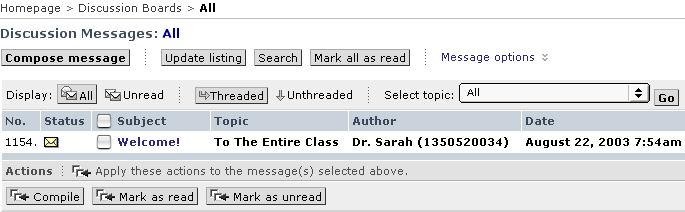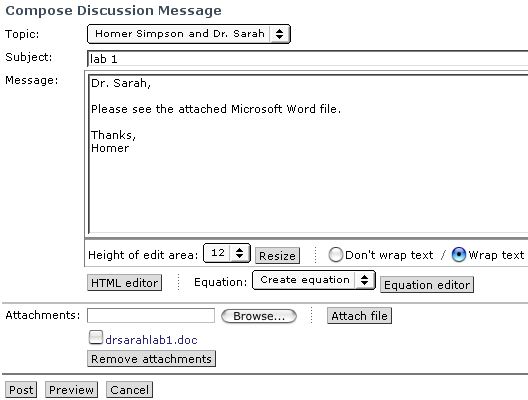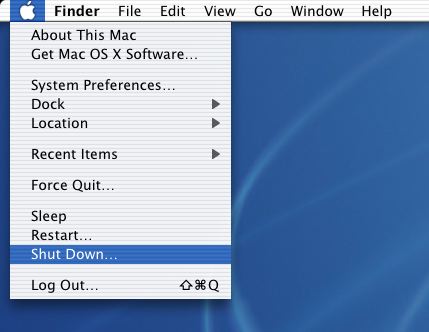http://www.mathsci.appstate.edu/~sjg/
and click on Math 1010. Check the Main Class Web Page about every 2 days (at least 3 times a week) for updates. To get to this web page in lab, First, check whether the computer is on by typing on the keyboard. If not, then turn on the computer by pressing the power key on the back of the right side of the computer. You will see something resembling the picture on the right, which is called the Dock. Click on the icon with a blue e.
To open up a new web browser, under File, release on New Navigator. (sometimes your browser will close by mistake or you will need two screens open at the same time).
Other programs can also be opened from the Dock. To satisfy the Math 1010 computer designator, we will effectively use programs that are widely available and that you are likely to use again in other classes, such as Explorer (the icon with the blue e), Microsoft Word (the icon with the blue W), a word processing program, and Microsoft Excel (the icon with the green X), which is useful for amortization tables, calculations and spreadsheets. Word and Excel are bundled together in the "Office" package that also includes Microsoft PowerPoint (the icon with the orange P), a program for creating and viewing professional presentations. All of these programs can be found on most pc and mac computers. We will spend the rest of the semester learning about basic features, especially concentrating on web searching techniques.
Quickly changing programs The dock will show you what programs are currently open with a black arrow pointing to the open programs. If you wish to change to a different open program, just click on a different program on the dock. Sometimes a program will be open, but you won't see a file with it. To open up a new file, under File, release on New. To open an old file, under file release on Open, and then look for the file you desire. Word documents should always end in .doc, while excel documents should always end in .xls