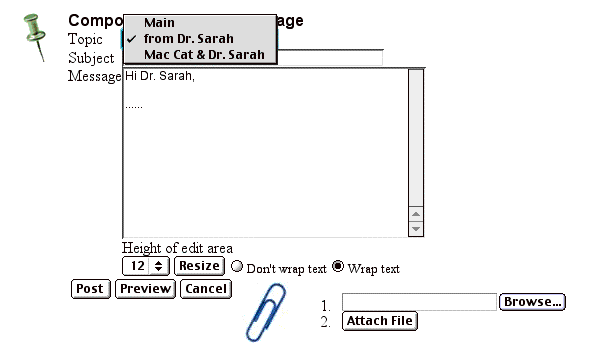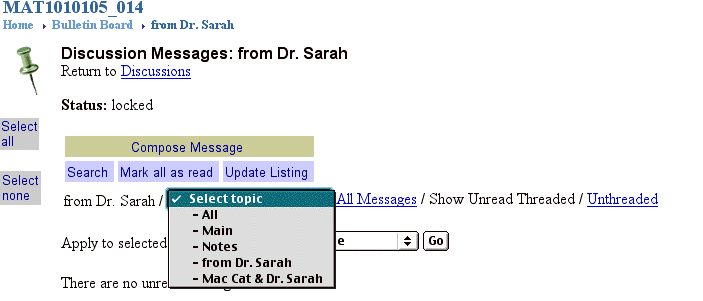Dr. Sarah's
Lab 1 Directions
You are responsible for learning
everything on this page.
Macintosh Lab Basics
Pick one person (sitting next to you) to work with for this lab. Working together is important since the best way to learn something new is to communicate it to someone else. In addition, it takes Dr. Sarah a while to get around the room, so it is more efficient to have people helping each other. Each of you should work on your own computer, but you should help each other and keep the same pace.
To turn on the computer,
press the key which sort of looks like an apple with a stem still on.
If the computer was on when you entered the room, restart it before you
begin working in order to prevent crashes.
Opening Files
To open up web browsers, under the apple icon - the top left of the screen - using the mouse with the button pushed down, scroll down to the internet/e-mail folder and (without releasing the mouse), scroll over to the right and then release on Netscape or Internet Explorer.
To open up a new web browser, under File, release on New Navigator. (sometimes your browser will close or you will need a second one, so this last
part is very important).
Opening up other programs is similar, but all programs except web browsers are in the 1010 folder.
File and Program Management
The top right side of the screen will show you what program is currently open. If you click on it (do this), it will show you a list of all open programs.
A check mark will be next to the program that you are in. If you wish to change to a different open program, then scroll down and release on the one that you wish. Sometimes a program will be open, but you won't see a file
with it.
To open up a new file, under File, release on New.
To open an old file, under file release on Open, and then look for the file you desire. Always Save files into the public folder/save files here folder located on the desktop. This makes them easy to find later on. Be sure that the
public folder/save files
appears as the heading on the save window. Word documents should always end in .doc, while excel documents should always end in .xls Before the end of lab, make sure that you use campus pipeline to e-mail yourself any documents which you wish to have later.
Netscape versus Internet Explorer
For many things we do, it won't matter whether you use Netscape or Internet Explorer as your web browser, but there are certain situations where it does matter. If we are downloading an Excel .xls file from the web, we need Netscape. For the web based homework on the class highlights page, we need Internet Explorer. We also need Internet Explorer for movie and sound files. For other purposes, it shouldn't make any difference.
Before opening a web browser be sure to follow directions from Dr.
Sarah on whether to open Netscape or Explorer. For today, it shouldn't
matter.
Main Class Web Page
From a web browser, type in
http://www.mathsci.appstate.edu/~sjg/class/1010/
From the computer lab, the first part should already be
on the screen, so you would just need to add
/~sjg/class/1010/ to the end of it.
You can access all of the other pages from this one.
Check the Main Class Web Page about every 2 days (at least
3 times a week) for updates.
Note: To get back to
a web page that you were just on,
hit the web browser's "Back" key.
Wile E. Coyote
Click on the class highlights link from the main web page.
Click on the Wile E. Coyote Link and work on this.
If you are finished before we come back together as a class,
then continue following the directions below to work on the
survey until the class comes back together.
Microsoft Word Under the apple menu on the top
of the screen,
using the mouse,
scroll down to the 1010 folder and (without releasing
the mouse), scroll over to the right and then scroll down to
Microsoft Word. Release the mouse button on Microsoft Word.
After Microsoft Word opens, you will see a blank document. If you
don't see this, or (for future reference) if you need a new document,
then under File, release the mouse button on New.
Saving a Word Document
Under File, release the mouse
button on Save As... Make sure you save your file in the public folder/
save files here folder which is located on the desktop.
Save your document as
yourname.doc (example drsarah.doc)
in the public folder/save files here directory.
Work on
the
survey ALONE
(which is accessible as a link off of the class highlights
web page)
in Microsoft
Word. Save often in case the computer crashes.
When you are finished, under Edit (top left of screen)
release on Select All. Then under Edit, release on Copy.
You will eventually paste your work onto WebCT after following the directions
below.
Using Campus Pipeline to Enter WebCT
From the main web page, click on the
campus pipeline link.
Login using your e-mail address (example sg23014) as your Login Name,
and your social security number as your Password and then click on ok.
If you have changed your campus pipeline password, then type that in instead
of your social security number.
I can
give you your e-mail address if you don't have it. If you've entered
your e-mail address and your social security number and you can't
get in, you'll need to contact 6266 after class for help.
In the meantime,
look on with someone else.
Click on the School Services Tab at the top of the page.
Just under Course Resources, you will see a tab
that says Select Term. Click on that, hold down, and
select 2002 Spring.
Click on the Introduction to Mathematics link.
If you don't see this, then call me over.
You will see Dr. Sarah's Mat 1010 WebCT.
You have now entered WebCT
Bulletin Board Use in WebCT
Click on the Bulletin Board Link
Composing a Message
Click on Compose Message
Under Topic, choose yourname and Dr. Sarah.
This is a forum created with just the two of us. The other choice for
posting a message is Main, which will go to the entire class.
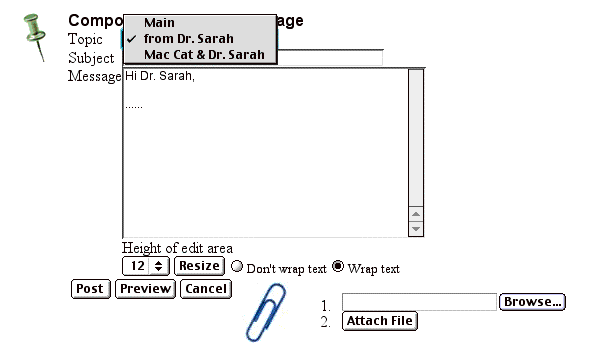
For WebCT postings, make sure that your message is always
PROFESSIONAL AND RESPECTFUL, as I will sometimes reply to your messages
by forwarding them to the ENTIRE CLASS. If you want to communicate
with me about something that is personal, you should do that in person -
after class, in office hours or by appointment.
Under Subject, type lab1 survey response
Click on the Message.
On the top left of the screen, under Edit, release on
Paste in order to paste your survey response into the message.
For future messages, you can just type directly into the Message
area instead of pasting into it.
Click on Post.
Viewing Posted Messages - You should check for new messages
every 2 days or so
(at least 3 times a week)
Click on Update Listing to get the latest posting info.
You should always change the topic to "All" in order to see all the
unread messages you have. You should expect there to be new messages
from Dr. Sarah to you in the "Attention from Dr. Sarah" forum
and/or the forum containing just you and Dr. Sarah.
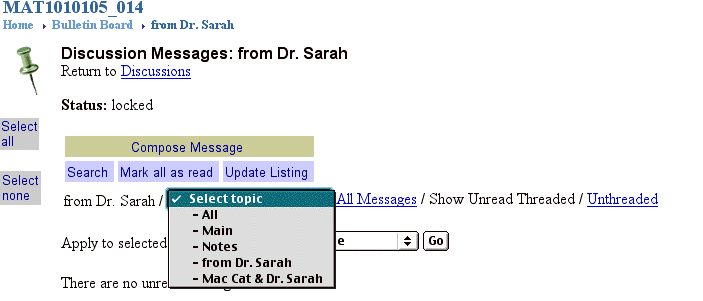 Check to be sure that your posting to the forum
containing just you and Dr. Sarah was successfully received.
If not, resend the message.
For future reference:
If you want to re-read a message that you have already looked at,
click on the "All Messages" link. To go back to unread messages
only, click on teh "Show Unread" Link.
Wile E. Coyote
In Word type in and save stuff - survey.
On WebCT fill out survey by posting a
message to the bulletin board.
Read through course web pages --
via syllabus, class pages, ...
Check to be sure that your posting to the forum
containing just you and Dr. Sarah was successfully received.
If not, resend the message.
For future reference:
If you want to re-read a message that you have already looked at,
click on the "All Messages" link. To go back to unread messages
only, click on teh "Show Unread" Link.
Wile E. Coyote
In Word type in and save stuff - survey.
On WebCT fill out survey by posting a
message to the bulletin board.
Read through course web pages --
via syllabus, class pages, ...
Exiting Campus Pipeline and Your Web Browser
Under File (the top left of the screen),
click down and release on quit.
As time allows, open up a web browser, and go to the main class
web page (see above for directions).
Scroll down to read through the homework for tomorrow.
The two red lines will always be located just below the next day's
homework.
Scroll back up, click on Dr. Sarah's Office Hours link
and read through this page carefully as you will be
held responsible for the text on a quiz that will be given
in two weeks. Sometime in the next
2 weeks, come in to office hours
to introduce yourself, read the poster with the orange (the fruit)
on it which is located outside my door, and read
the "Mathematics is Power"
poster inside my office. The posters will also be on the quiz.
Hit the "Back" key, and then click on and
read through the Syllabus and Grading Policies link.
This material will also be on the quiz 2 weeks from now.
Make sure you shut down the computer when you are done.
To shut down the computer, from the desktop, click on
the background, then on special, and then
release on shut down.
Homework - I am happy to help you in office hours or by
answering questions on the WebCT bulletin board.
Reminder: See the main web page for homework
and a link to my office hours.