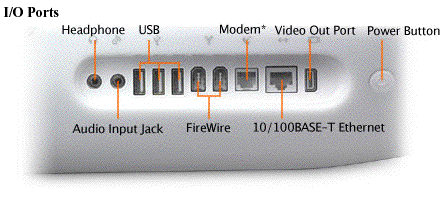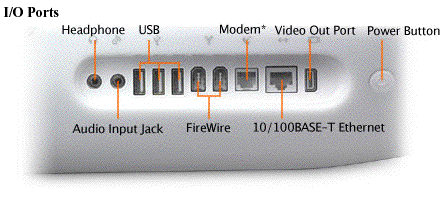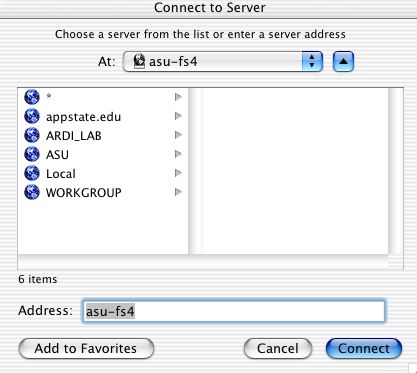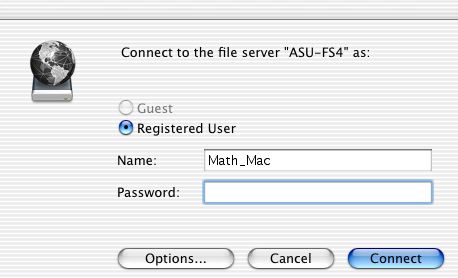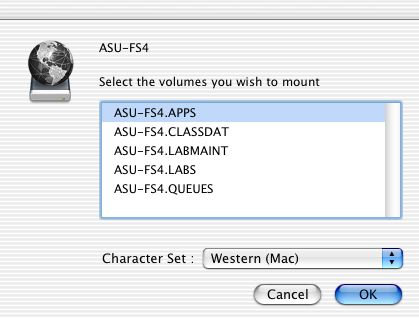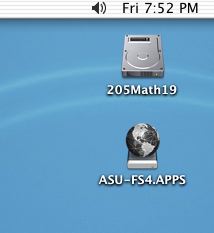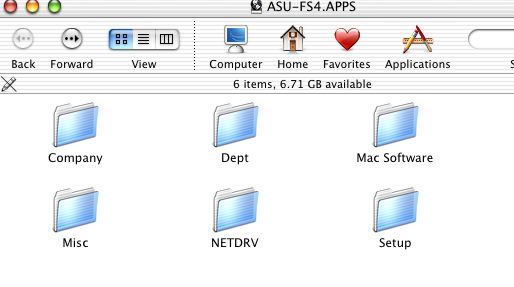Opening Maple 7 and Lamp Demos in the 205 Computer Lab
Turn on the computer by pressing down the Power Button on the back of
the right side of the computer.

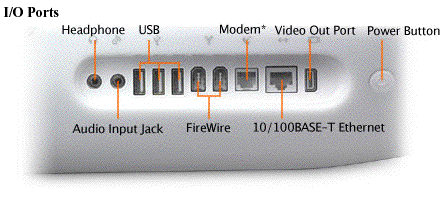 Once the computer starts up, under Go, release on Connect to Server.
Then type in asu-fs4 in the Address: bar and hit Connect.
Once the computer starts up, under Go, release on Connect to Server.
Then type in asu-fs4 in the Address: bar and hit Connect.

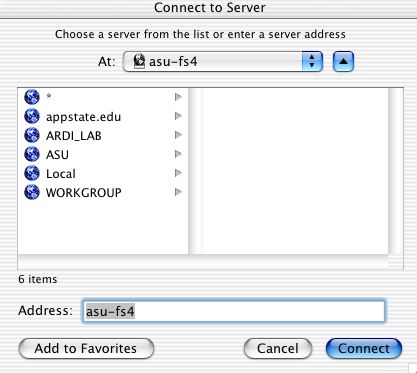 Hit Connect again - there is no password needed to register
as Math_Mac. Then select ASU-FS4.APPS as the volume you wish to
mount, and hit OK.
Hit Connect again - there is no password needed to register
as Math_Mac. Then select ASU-FS4.APPS as the volume you wish to
mount, and hit OK.
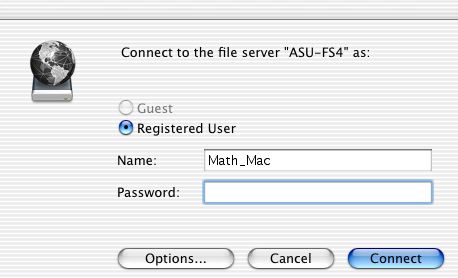
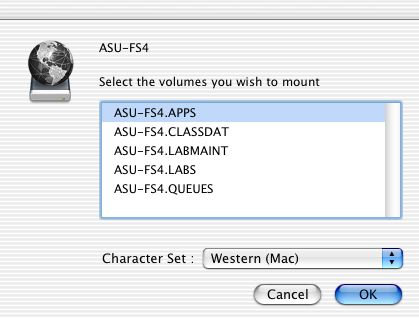
On the right side of the screen, you will
see ASU-FS4.APPS appear underneath a globe - click on this.
Then click on the Mac Software folder.
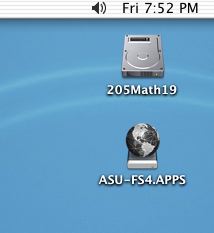
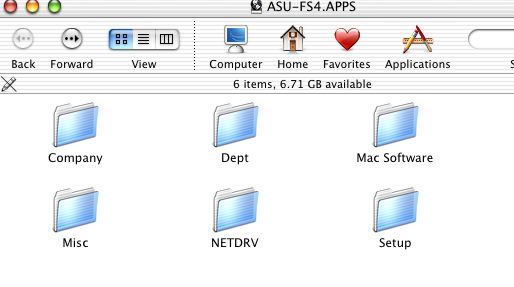 Scroll down and click on the Math Dept folder. Then click
on the Maple 6 or 7 folder.
Scroll down and click on the Math Dept folder. Then click
on the Maple 6 or 7 folder.

 Click on Maple 6 large memory or Maple 7
and wait for the computer to start it up.
To open a lamp demo, under File, release on Open.
Click on Desktop, then ASU-FS4.Apps, then Mac Software, then
Math Dept, then Maple 6 or 7, then lamp 6, then lampmod, then the
desired demo.
When you are ready to turn off the computer, click anywhere on the
blue background, and then under the Apple (top left of the screen),
release on Shut Down.
Click on Maple 6 large memory or Maple 7
and wait for the computer to start it up.
To open a lamp demo, under File, release on Open.
Click on Desktop, then ASU-FS4.Apps, then Mac Software, then
Math Dept, then Maple 6 or 7, then lamp 6, then lampmod, then the
desired demo.
When you are ready to turn off the computer, click anywhere on the
blue background, and then under the Apple (top left of the screen),
release on Shut Down.
Lamp in PC Labs
First type in
libname:=libname,"W:\\Company\\Waterloo Maple\\Maple 7\\lamp6\\lamplib";
and then you can do
with(LinearAlgebra): with(plots): with(Lamp):
Do NOT use the restart command. The first libname command
tells the PC where to find Lamp, and the 2nd tells it
to execute that program.