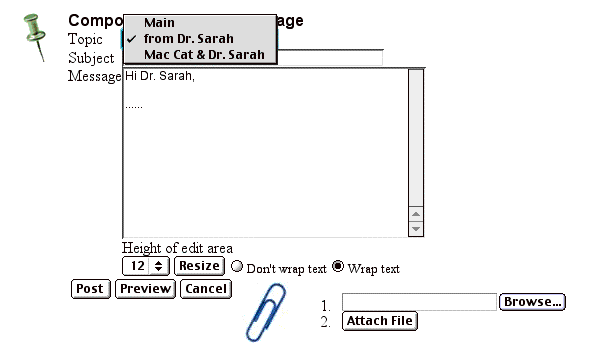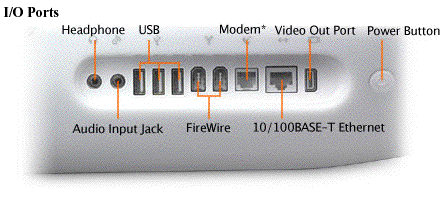

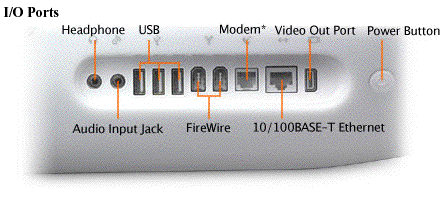

| Arrowhead Tool (selects, deselects and drags objects - to select more than one object at a time, just click the objects in succession.) |

| Point Tool |

| Compass Tool |

| Straight Edge |

| Alphabet Tool (to label objects - small letters are lines, and capital letters are points ) |

| Script View Tool (custom tools such as creating regular polygons) |